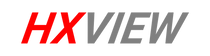How can I live stream on YouTube?
YouTube is arguably the most powerful free live streaming destination available today. YouTube is both easy to use for beginners and advanced for power users. Those new to YouTube will enjoy easy live streaming options such as streaming from the smartphone app or launching a live stream directly from your computer’s webcams. Those who have live streamed for years, enjoy YouTube’s 4K streaming options, 360 video, DVR, live super chat donation system, and API integrations.
How can I live stream to YouTube on my phone?
Live streaming on YouTube with your phone is incredibly easy, but as of September 2020, you will need to have at least 1,000 subscribers to unlock this feature. If you do not have 1,000 subscribers you can still live stream with your computer or a video production software. Once you have 1,000 subscribers you can use your phone or tablet with the YouTube app to live stream. You can click on the camera icon in the top right corner and select the “Go Live” button to start a live stream. Streaming from a mobile phone is a great way to create quick video updates for your channel.
How can I live stream to YouTube from my computer?
You can live stream to YouTube from your computer in a couple different ways. In order to live stream to YouTube with your computer, you will need to verify your YouTube account. Once verified you can enable live streaming and it may take up to 24 hours to take effect.
Perhaps the easiest way to live stream to YouTube is directly through the YouTube website with your webcam and microphone. Start by logging into YouTube and clicking the “Go Live” button in the top right corner. Here you have the option to schedule a live stream, start a live stream with your webcam, and monitor your live channel. If you choose a webcam you can start a live stream with any webcam and microphone connected to your computer. When you start YouTube will create a snapshot from your computer to use as the thumbnail. You can quickly fill out some description details for your live stream and click “Go Live” to start your live stream.
Should I use a stream now or schedule my live streams on YouTube?
You have two unique streaming options with YouTube. You can use your Stream Now channel or you can schedule a live stream. When you schedule a live stream it creates a unique video page and URL for your upcoming event. When you use your stream now, the URL always stays the same. Your stream now URL should be YouTube.com/YourChannel/Live. The benefit of scheduled live streams is that your live stream will automatically become an on-demand video with the same link created before the event. All of the views and view-time your video receives during a live stream will be attributed to your on-demand video. This can be very good for SEO.
How can I live stream to YouTube from professional video production software?
It’s quite easy to live stream to YouTube with a professional video production software. Whether you schedule your live stream or use Stream Now, you will be given RTMP url and secret key to enter into your live video production software. This information will allow software like OBS, Wirecast, or vMix to live stream directly to YouTube. If you use Stream Now, your live stream will start as soon as YouTube receives the video. If you schedule your live stream, YouTube will receive the stream to preview, but you have the ability to start the stream with the click of a button.
Okay, that’s it for this back to basics video. You can learn more about the Basics of Live Stream by downloading our Back to Basics guide at StreamGeeks.us/Basics. You won’t become a video production expert overnight so consider subscribing. Also, we have an entire Udemy course on YouTube live streaming you may find helpful in the links below. Enjoy!